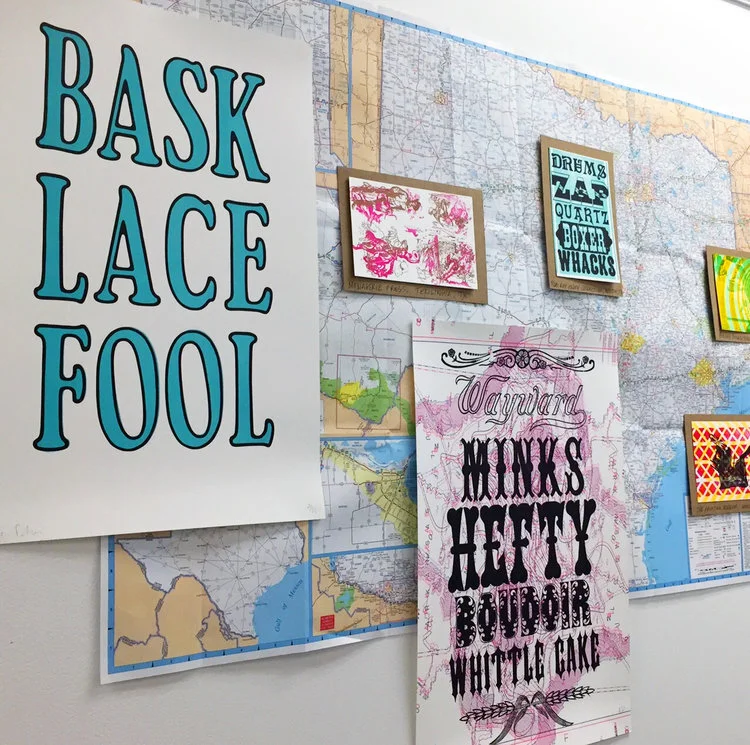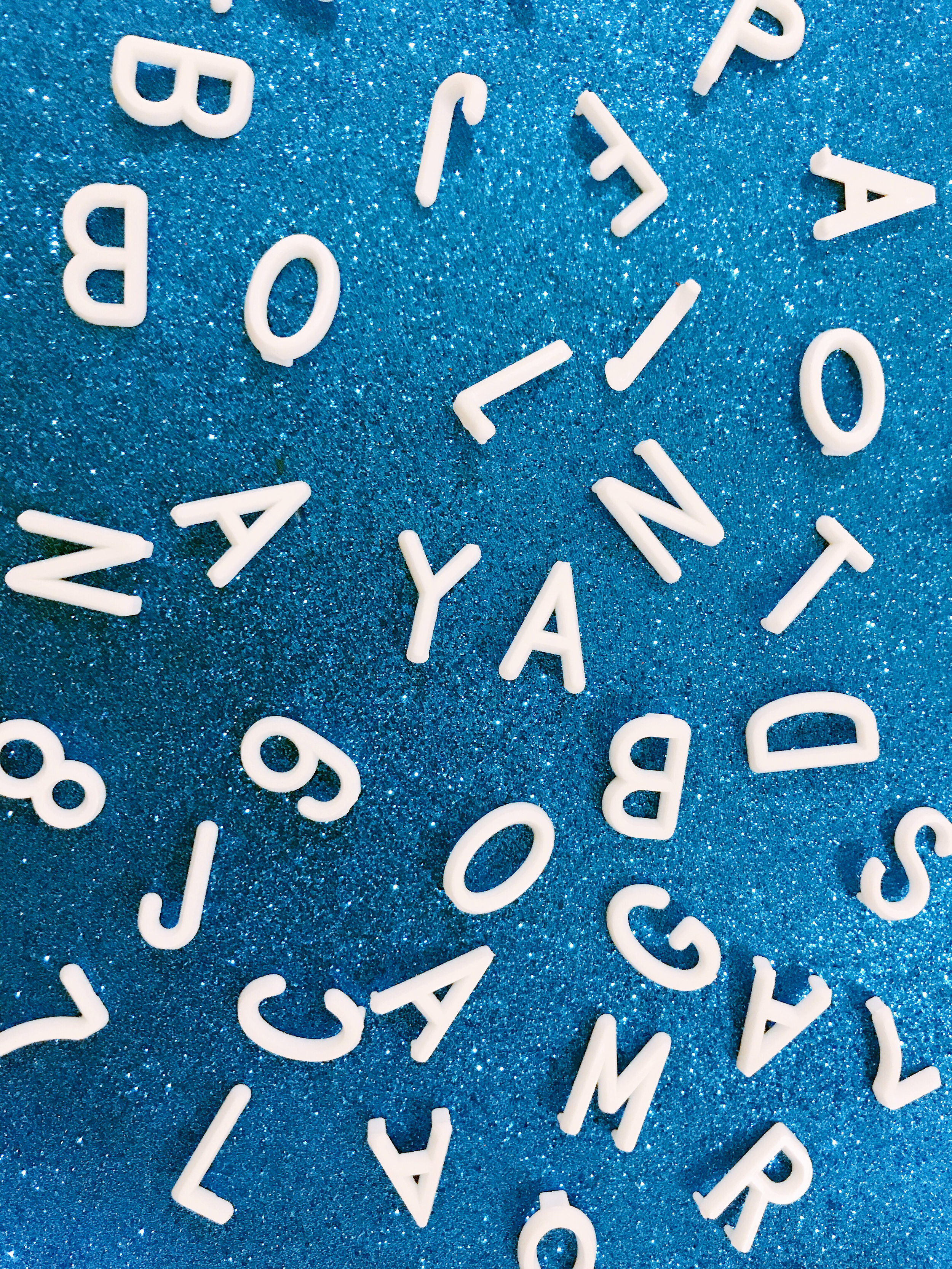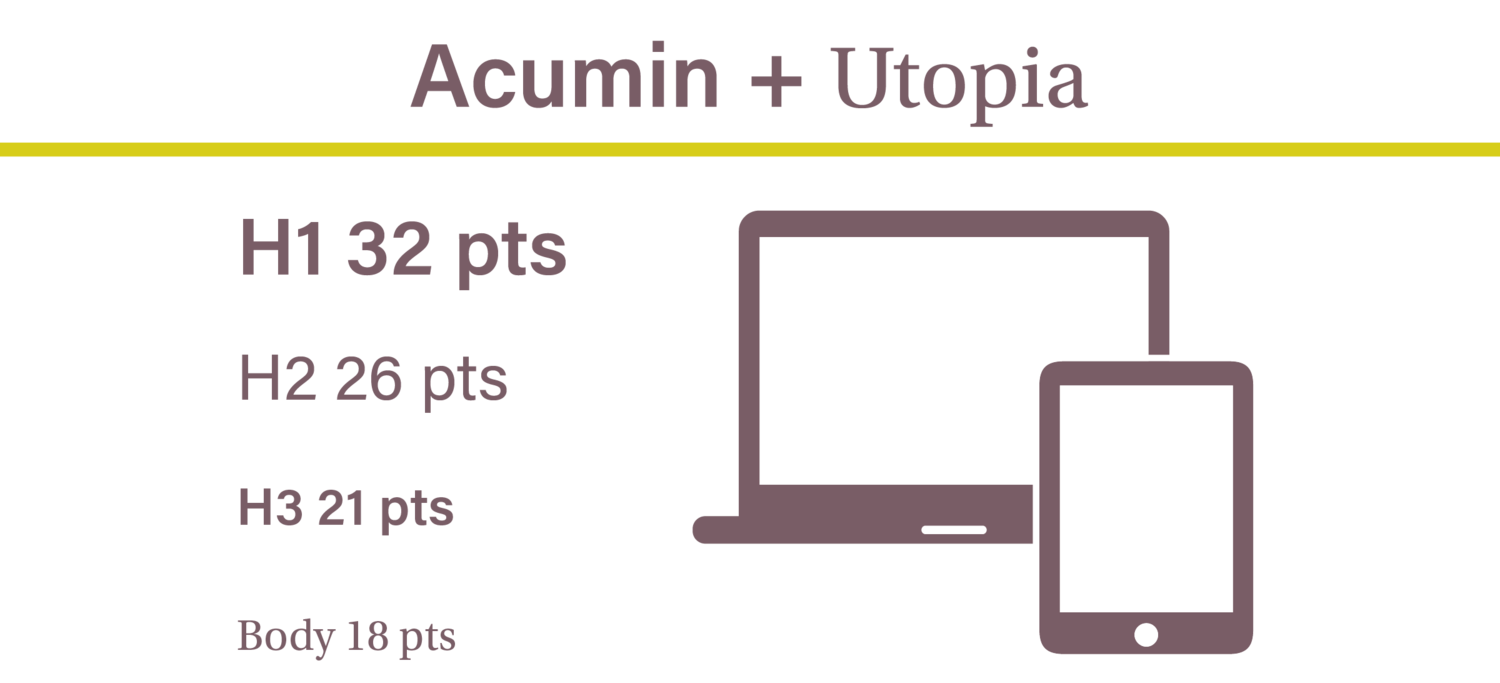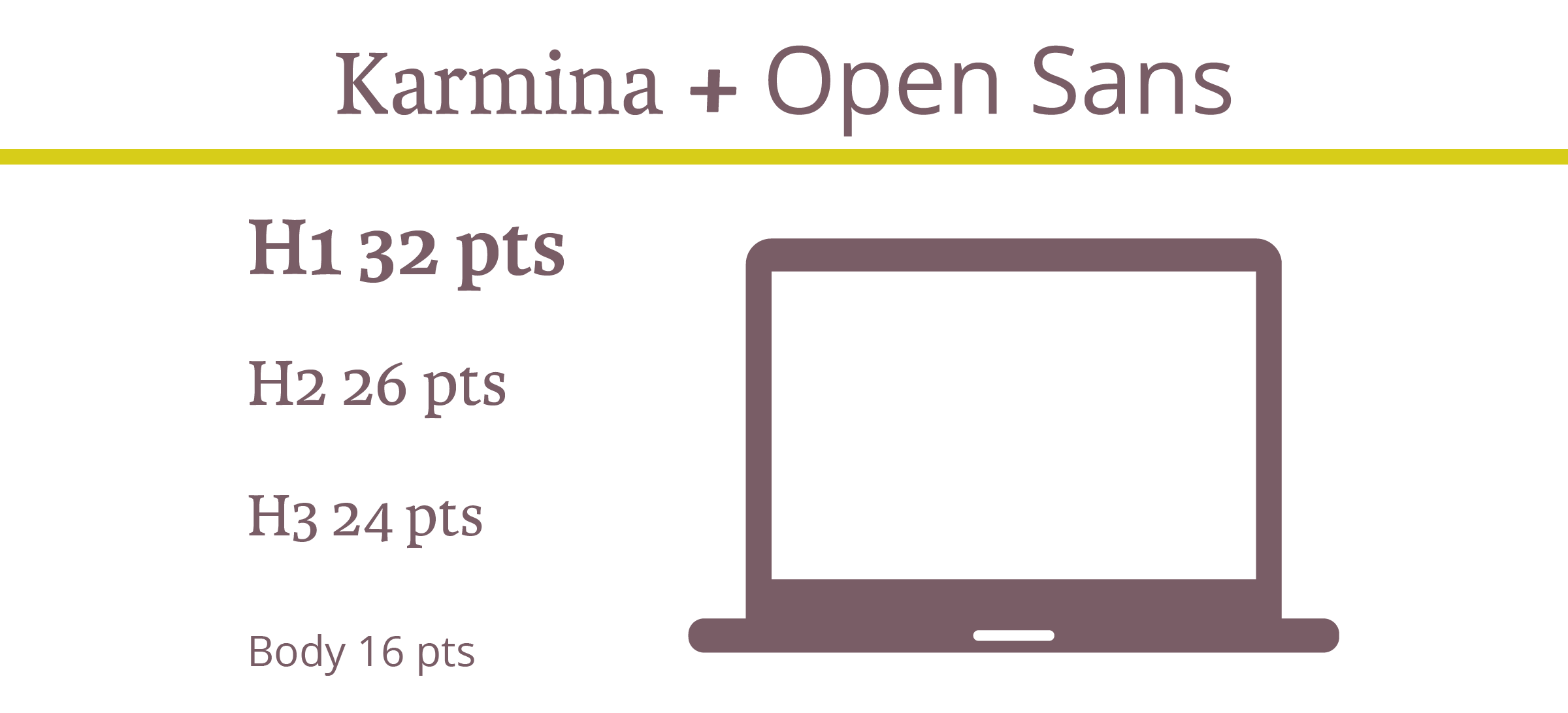The right font can work wonders for your brand by helping you connect with potential customers, hold peoples’ attention, and convey the right mood or feeling. But the wrong font can do quite the opposite -- allowing letters to get lost, making words difficult to digest, and alienating your artwork from your brand.
First off, What is Adobe Fonts?
In a nutshell, Adobe Fonts (previously Adobe Typekit) is a library of 1,000s of free and paid-for fonts for people to use directly on their website, sync with their Creative Cloud subscription, or both.
If Adobe’s your go-to for design work you’re probably already familiar with Fonts, but are you getting the most out of what it has to offer? Whether you’re a newbie or not, it’s got lots of features to help you save time and personalize your fonts -- and we’ll be covering our favorite features in this post.
Top tip: if you’re after even more recommendations, here are some of our favorites too.
1. Get a headstart with recommendations
If you’re a beginner at type design, Adobe has a recommendation tool to help you decide on fonts that are best suited for paragraphs or headings.
For those that are new to the font-selection world, you need something that’s easily legible across various mediums at a small size for paragraph copy, and for headings you can be more adventurous with bigger, bolder and more decorative styles -- that are still readable, of course.
2. Save time and filter fonts
With so much choice at your fingertips scrolling through endless styles can be a pretty tedious and time-consuming task.,If you’ve got a good idea of what you’re after, cut out what you don’t want by filtering specific properties, like:
Weight - the thickness of the stroke
Width - the width of the actual letters
X-height - the ratio of lowercase letter height to uppercase letter height
Contrast - the ratio of thick and thin strokes
Standard or caps only - i.e. fonts that use lower and uppercase letters, or fonts that only use capital letters
Default figure style - choose between Oldstyle (more old-fashioned) or Lining (more modern) for your numbers
3. Use the right font availability
What’s the difference? Web fonts are used directly on your site, and synced fonts are imported to your Typekit for in-program use on things like Photoshop and Illustrator. Discover how to install fonts here.
Whether your artwork’s for print or web should determine the font you use, which means it’s important you’re clear on the end-use from the outset.
To make choosing the right font easy Adobe differentiates between web fonts and synced fonts, so make sure you pick one from the right category.
4. Test your chosen font
Adobe’s ‘type tester’ feature allows you to see how your chosen font(s) look online before you add them to your kit and invest time into updating your design work.
To put this feature into practice, just head to the main browsing page where it says “Use fonts” and then click the “Web” tab when a pop-up appears. If you like what you see all that’s left to do is to add the font to your Typekit.
5. Use contextual alternates
Sometimes, certain glyphs can be a bit intrusive or distracting and the last thing you want is to jar readers as they’re scanning your copy -- but Adobe’s contextual alternates (calt) feature can help you overcome this.
It’s particularly useful when using script typefaces and it works by replacing default glyphs with better-performing alternatives.
Need help? You can find more about line and character spacing here.
6. Experiment with your spaces
If you’ve selected your font but you’re not 100% happy with the spaces between characters, lines and paragraphs, remember, you don’t have to settle with what you’re given as standard. To create something that gels perfectly with your page experiment with your gaps by opening the ‘Text properties’ box and playing around with the spacing options.
Hue & Tone Creative: Your partners in design
Still confused about what font to pick? If some (or all) of this post went over your head, we can help! Design is our forte and we’re known for helping organizations find their perfect font -- without fail. Drop us a line on hannah@hueandtonecreative.com to find out more.