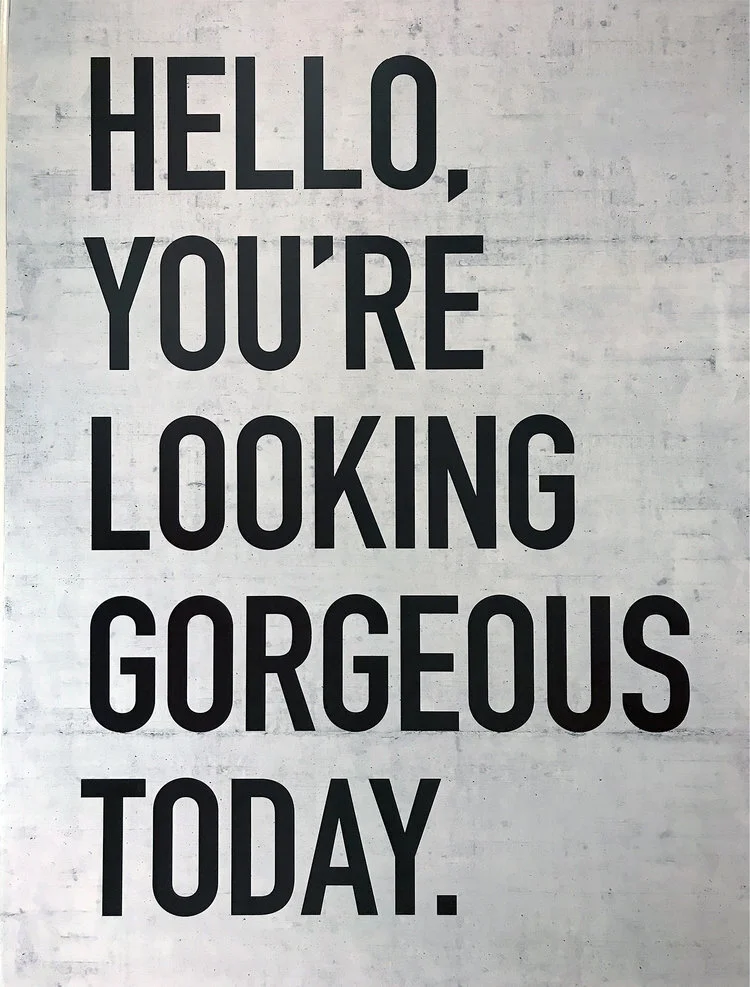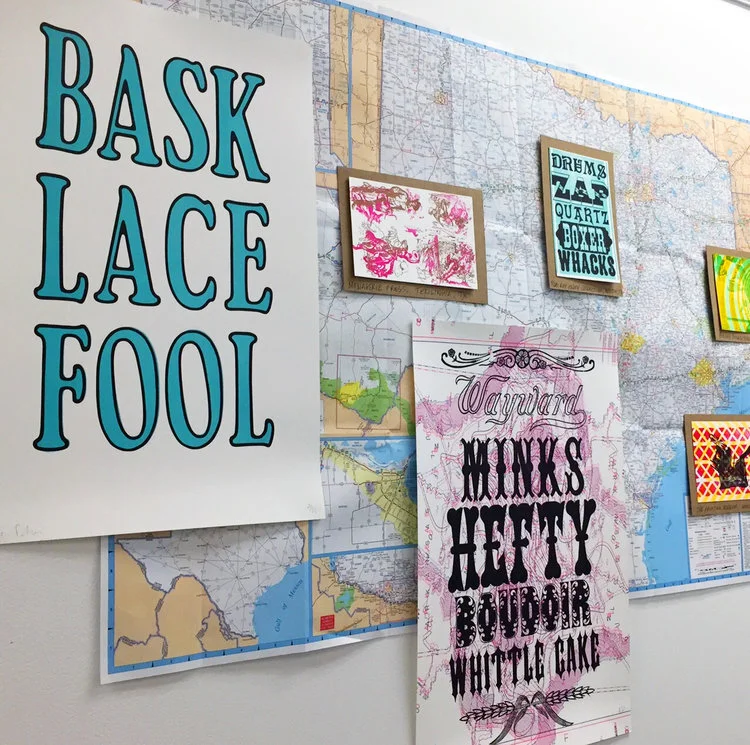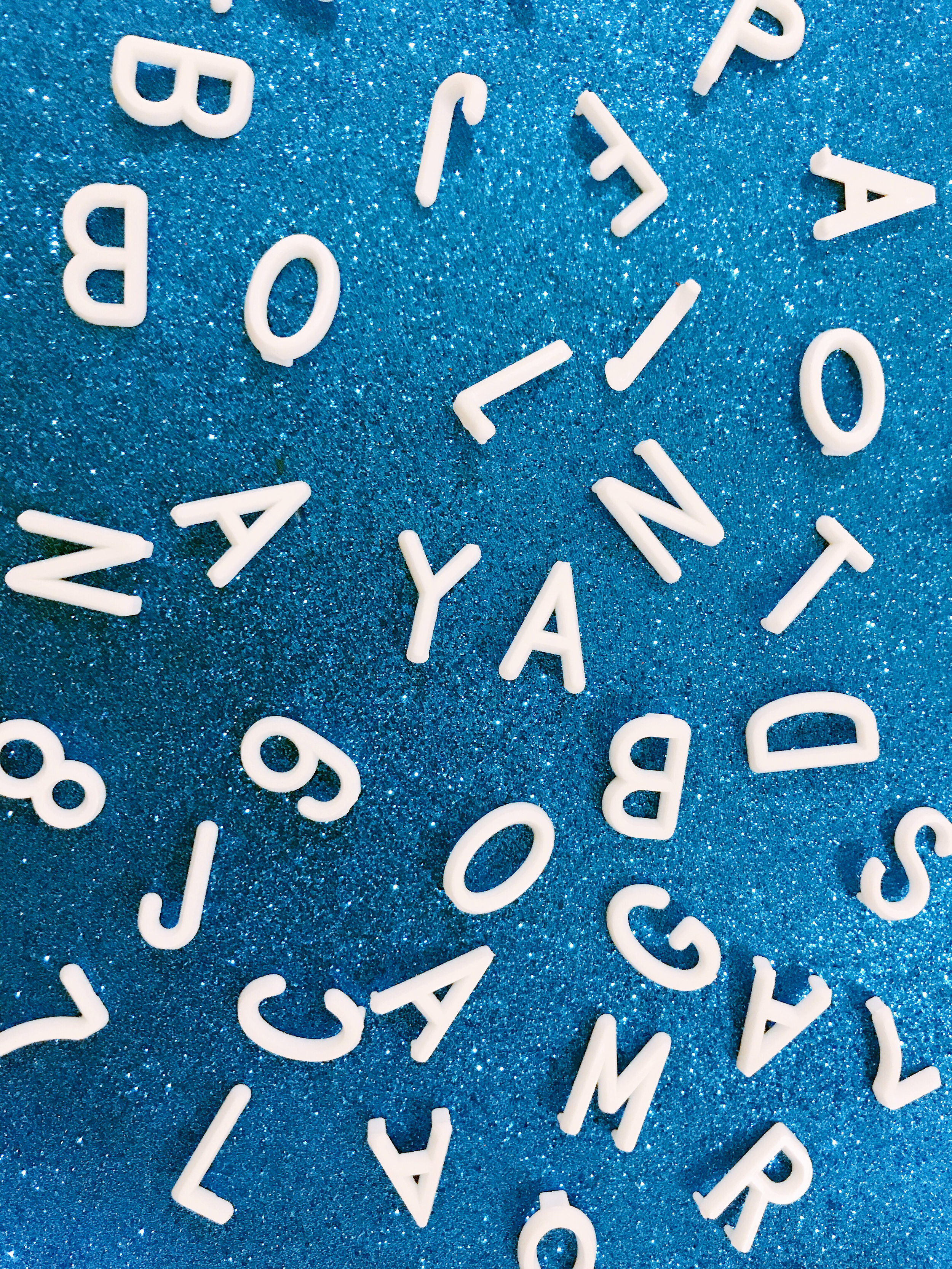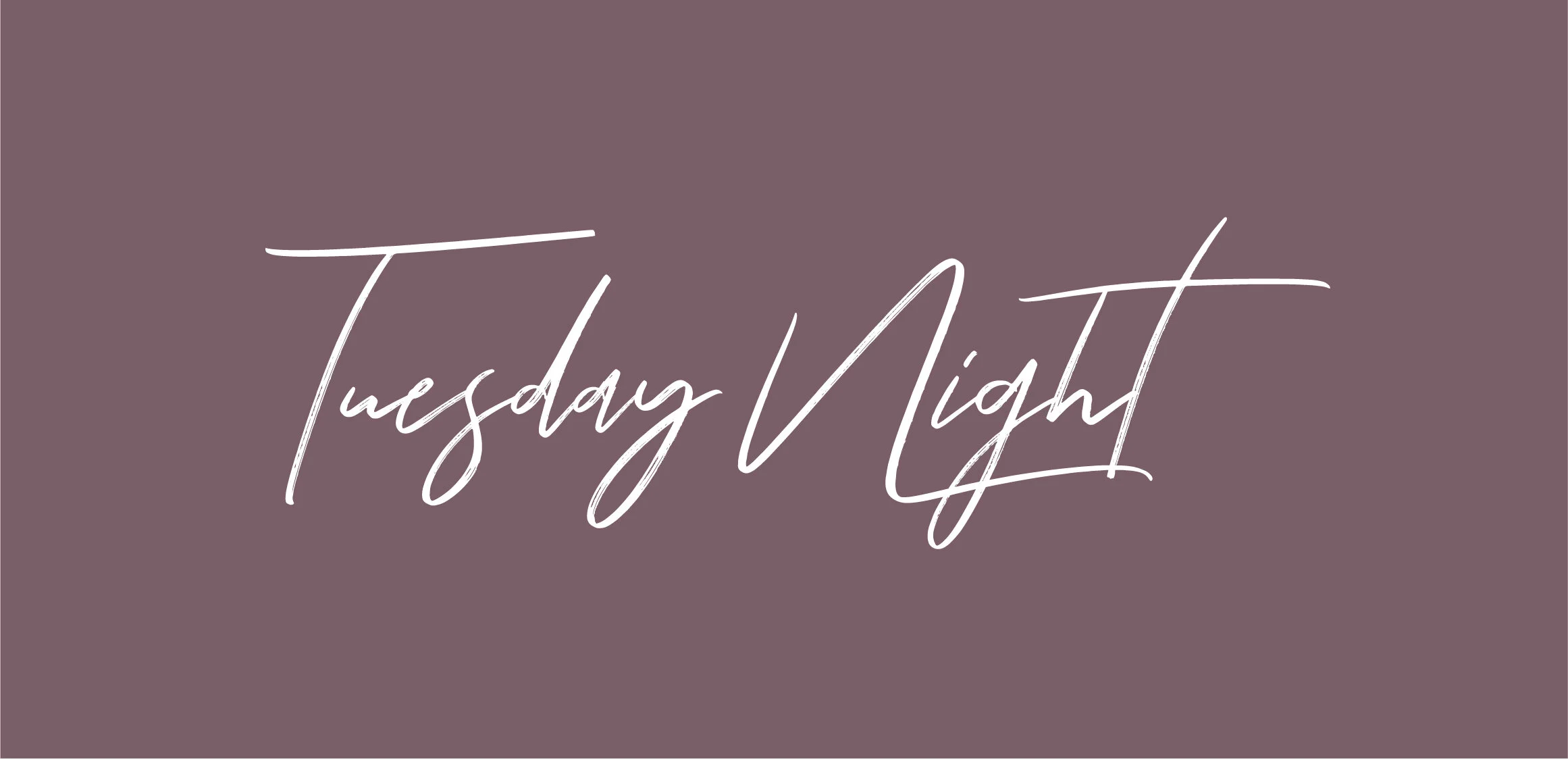Looking for more inspo? Here’s our list of MUST download free Google fonts.
Google’s got around 915 fonts in its directory. Having a wide selection is great, but this can be a lot to sort through. You’ll probably be able to find the perfect font for your piece, but where do you even start?!
Aside from the fact that Google Fonts are free, millions of people turn to Google fonts for its simplicity, easy-to-implement set-up, and high quality selection. The fact that a number of these fonts are available for print use is another great bonus. If this is your first time using Google to pick a font, you can find step-by-step instructions on the ‘how’ here.
To save you a bit of time scrolling through pages and pages of typography, here are 12 of our favorite freebies.
Popular choices
Numbers don’t lie. The first six on our list were the most viewed fonts over the last seven days, 30 days, 90 days, and year.
1. Roboto, by Christian Robertson
Roboto’s a sans-serif font and comes in 12 different styles (thin, thin italic, light, light italic, regular, regular italic, medium, medium italic, bold, bold italic, black, and black italic).
It’s known for its natural reading rhythm and features friendly, open curves.
2. Open Sans, by Steve Matteson
Another sans-serif font, Open Sans has 10 styles to choose from. It’s featured on Google’s sites, and in print/web adverts. This font is endorsed by some of the biggest brands out there.
3. Lato, by Łukasz Dziedzic
When creating Lato, Dziedzic wanted to come up with something transparent enough for body text while comprising unique traits for larger sizes; and he did just that.
With semi-rounded details and strong, structural entities, Lato oozes warmth, stability and seriousness all in one.
4. Oswald, by Vernon Adams, Kalapi Gajjar, and Alexei Vanyashin
Originally created by Vernon Adams, Oswald has seen a number of interactions over the years based on user feedback.
It was designed to be appropriate for use across desktop computers, laptops and mobile devices and comes with six different styles - extra-light, light, regular, medium, semi-bold, and bold.
5. Slabo, by John Hudson
Slabo has just two weights. What’s unique about this one is that it’s specifically designed to be used at a certain size -- either 27px or 13px depending on your piece.
6. Roboto Condensed, by Christian Robertson
Part of the Roboto and Roboto Slab family, Roboto Condensed refuses to compromise. Its letters are freely positioned to settle into their natural width without encroaching on their neighbors, and it adds impact to body and heading copy alike.
Hidden gems
Our next batch of fonts are just as easy to use and read but are less well-used, giving you chance to create something a little different.
7. Arvo, by Anton Koovit
Best suited to heading and sub-headings, Arvo’s a slightly more edgy font with tints of contrast. Available in regular, regular-italic, bold and bold-italic, you can tailor its impact to your tastes and needs too.
8. Bree Serif, by TypeTogether
Charming, original and versatile by nature, Bree Serif was an instant hit when it first came onto the scene back in 2008 -- and we can see why.
9. Sanchez, by Daniel Hernandez
Sanchez is a slab-serif typeface and it’s simple, scannable, and distinguishable. It might not be for everyone but if it fits your organizations feel it can be a solid design choice.
10. Hammersmith One, by Sorkin Type
Low in contrast, unique in style, and subtle in curves Hammersmith One was built specifically for web-use. Although it does still work well to smaller sizes, it’s perhaps best limited to titles, sub-headings, and short intro paragraphs.
11. Catamaran, by Pria Ravichandran
With nine different text weights Catamaran’s incredibly versatile and, in the designer’s own words, “strikes a balance between typographic conventions and that bit of sparkle.”
12. Playfair Display, by Claus Eggers Sørensen
Used across millions of websites worldwide, this transitional font’s functional and stylistic and pairs well with Georgia for body text. Other popular couplings include a few of our already mentioned Google Fonts:
Lato
Roboto
Raleway
Oswald
Open Sans Condensed
Hue & Tone Creative: Your Font Partners
Finding the right font for your website, flyer or social media advert can be really tough -- we get that. If you’re struggling to find a font that gels with your work, we can help. Get in touch at hannah@hueandtonecreative.com or (336) 365-8559 to see how.