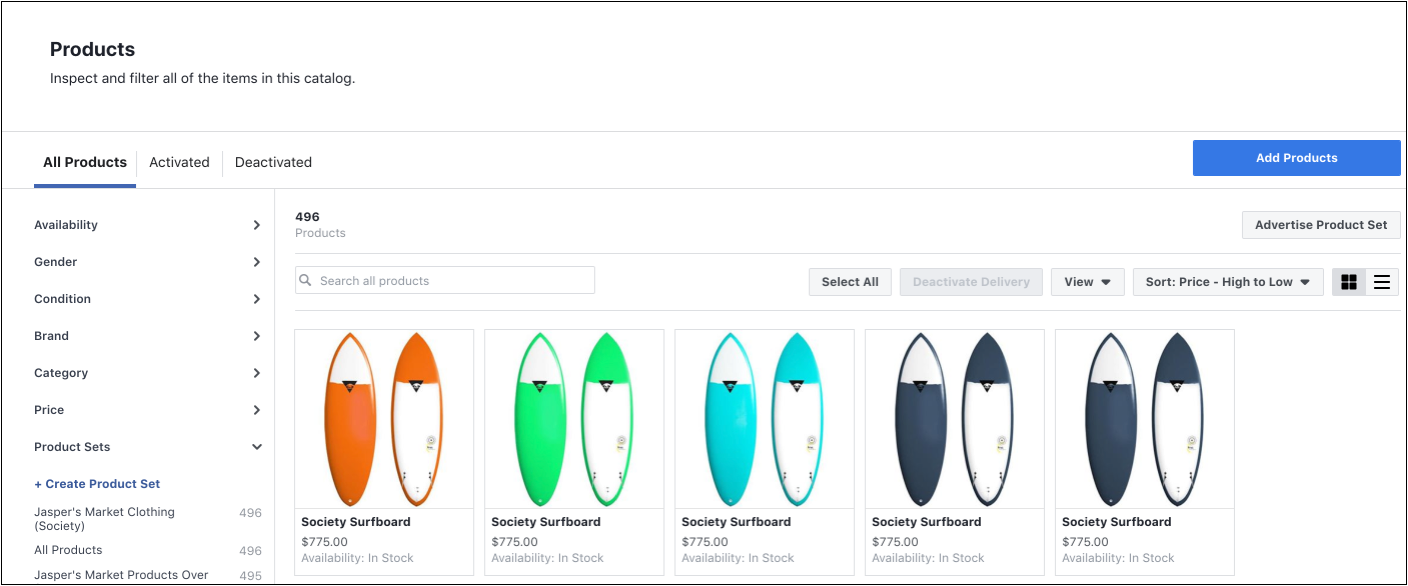Expand your sales by selling on Instagram
Sales are down, and you’re looking for creative marketing strategies to help boost them. Enter shoppable posts.
As Instagram’s grown in influence, so has the sophistication of its sales funnel. Shoppable posts take Instagram’s selling cycle one step further, streamline the user’s journey, and boost your business’ odds of converting followers into customers.
With around 90 million Instagram accounts tapping on a shoppable post every month, they might just be that sweet spot your business has been missing.
Not sure how or where to start? Not to worry. We’ve covered the A to Z of everything you need to know to get going.
What are shoppable posts?
In a nutshell, shoppable posts enable Instagram users to complete the entire purchase journey - from discovery all the way through to checkout - without ever leaving the app. The benefit to you? Less steps. Less chance of distraction. Less chance of losing customers.
On or off Instagram, your customer journey is crucial. For starters, almost three quarters (76%) of consumers cite it as an important pre-purchase factor. But did you also know, 86% of customers say they’re actually willing to pay more for a great user experience?
Looking at Instagram alone, here are some successful case studies from brands who use shoppable posts as part of there social strategy:
Spearmint LOVE witnessed a 25% increase in traffic and 8% uplift in revenue
Tyme saw their web traffic rise by 44%
Lulus attributes more than 100,000 site visits and 1,200 product orders to shoppers who started on Instagram
Here’s what it looks like in practice:
With more than 200 million Instagram accounts viewing at least one business profile per day, shoppable posts unlock the door to a whole load of opportunities.
A few quick-fire facts:
You can tag up to five products per image or video
A maximum of 20 products can be tagged per carousel
When you tag products in Instagram, they’re shared on the explore section (where 200 million accounts visit daily) as well as with your immediate audience
Products can be tagged within stories too, by using what’s called a ‘product sticker’. We’ll delve into the detail of how this differs a little later on, but below’s a snapshot of how product stickers vary from shoppable posts
Image via instagram-press.com
A step-by-step guide
So, let’s get started with the details of how to actually create your own shoppable Instagram posts.
1. Account requirements
To be able to make the most of shoppable posts, there are a few boxes you need to tick:
Your business must be located in certain countries (if you’re in the US, don’t worry, you’re covered). For a full list of countries that are and aren’t included, head here
Your Instagram account must primarily sell physical goods
You must convert your account to a business profile
You must comply with Instagram’s commerce policies
Your Instagram business profile must be hooked up to a Facebook catalog
Your Facebook profile (which must also be a business page) can’t have any country or age restrictions attached to it
2. Facebook catalogs
As we just touched on, to enable shoppable posts, your Instagram account must be associated with a Facebook catalog. In its simplest form, a Facebook catalog is a hub containing information on each of the items you want to sell - like their name, price, condition and category, and looks like this:
Image via facebook.com
Now, there are one of two ways you can go about setting your Facebook catalog up:
Option A: Add a shop to your Facebook page. Find out how to do this in five simple steps here.
Option B: Use a catalog on Business Manager. This guide will walk you through the set-up process.
3. Account review
Once you’ve hooked your Instagram profile up to a Facebook catalog it’s a bit of a waiting game because, before you can start exploring Instagram’s shopping feature, your account has to be reviewed - this’ll happen automatically. Typically, it takes a few days for the review to complete, however, it may take longer if your account needs to be reviewed in more detail.
It’s worth noting that if you’re creating your very first Facebook catalog, the catalog itself will need to be reviewed before your automatic review can commence.
4. Start adding tags and/or stickers
The penultimate step revolves around actually adding your product tags and/or stickers on Instagram. Before you get going, here are a couple of points to bear in mind:
Before you can add tags or stickers, your Instagram account must be approved for shopping. If it’s not, you’ll hit a dead end; and
Make sure you’re using the latest version of Instagram’s app to ensure you’re utilizing all its latest updates.
If you’re up to speed with everything you ought to be at this point, then you’re ready to turn on your product tags. To do this, just work your way through these easy-to-follow steps:
1. Head to your Instagram business profile
2. At the top right of your screen, you should see an ellipsis (…) - click on it
3. Look out for the ‘Shopping’ option under the ‘Business settings’ tab and tap into it
4. Hit ‘Continue’
5. See which product catalog you want to use within your shoppable posts and select it
6. Voila. You’re set-up and ready to start tagging products in your posts and/or stories.
5. Creating the actual post
So, you’ve got all the ingredients you need to create a shoppable post or story, now it’s time to pull the final concoction together.
Shoppable posts
As we touched on earlier, you can tag up to a maximum of five products per single picture and 20 products per carousel (i.e. a series of images within one post).
Each tag will show the name and price of the item in question, and if you want, you have the option to go back and add tags into old posts, too.
Shoppable stories
Instagram stories work slightly differently. For starters, you use what’s called a ‘product sticker’ which showcases the product’s name - but not the price. You are, however, given a bit more personalization flexibility with stickers, in that you can edit their color and text.
Unlike with shoppable posts, you can’tadd product stickers to already published stories. If you want to add a sticker to an already-published story, you’ll have to delete and re-publish it with the product sticker.
The creation process:
1. Create your Instagram post or story as you normally would.
2a. If you’re pulling a post together, click ‘Tag products’ on the ‘Share’ screen.
2b. If you’re making a story, tap the sticker icon and then hit the product sticker option.
3. Whether you’re following the instructions for a post or a story, you’ll be presented with your product catalog - choose which one you want to tag and drop it on or close to the item you want to promote.
4. Share your post or story and prepare to monitor the traction you get from your product tags or stickers - you can do this by heading to the ‘Insights’ section of the app (for posts, tap ‘View Insights’ on your chosen shopping post, and for stories just swipe up once you’re in the story).
Hue & Tone: Your Social Media Partners
Overwhelmed just reading this guide? Ready to see your business' Instagram sales shoot up? See how we can help amplify your efforts today by getting in touch with the team at (336) 365-8559.