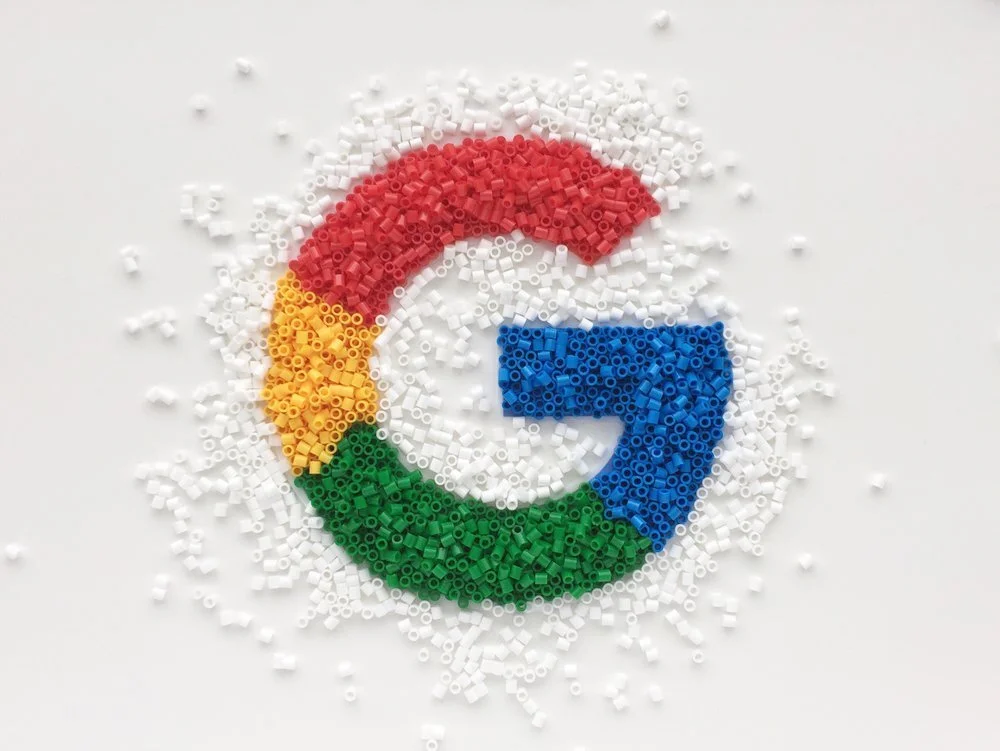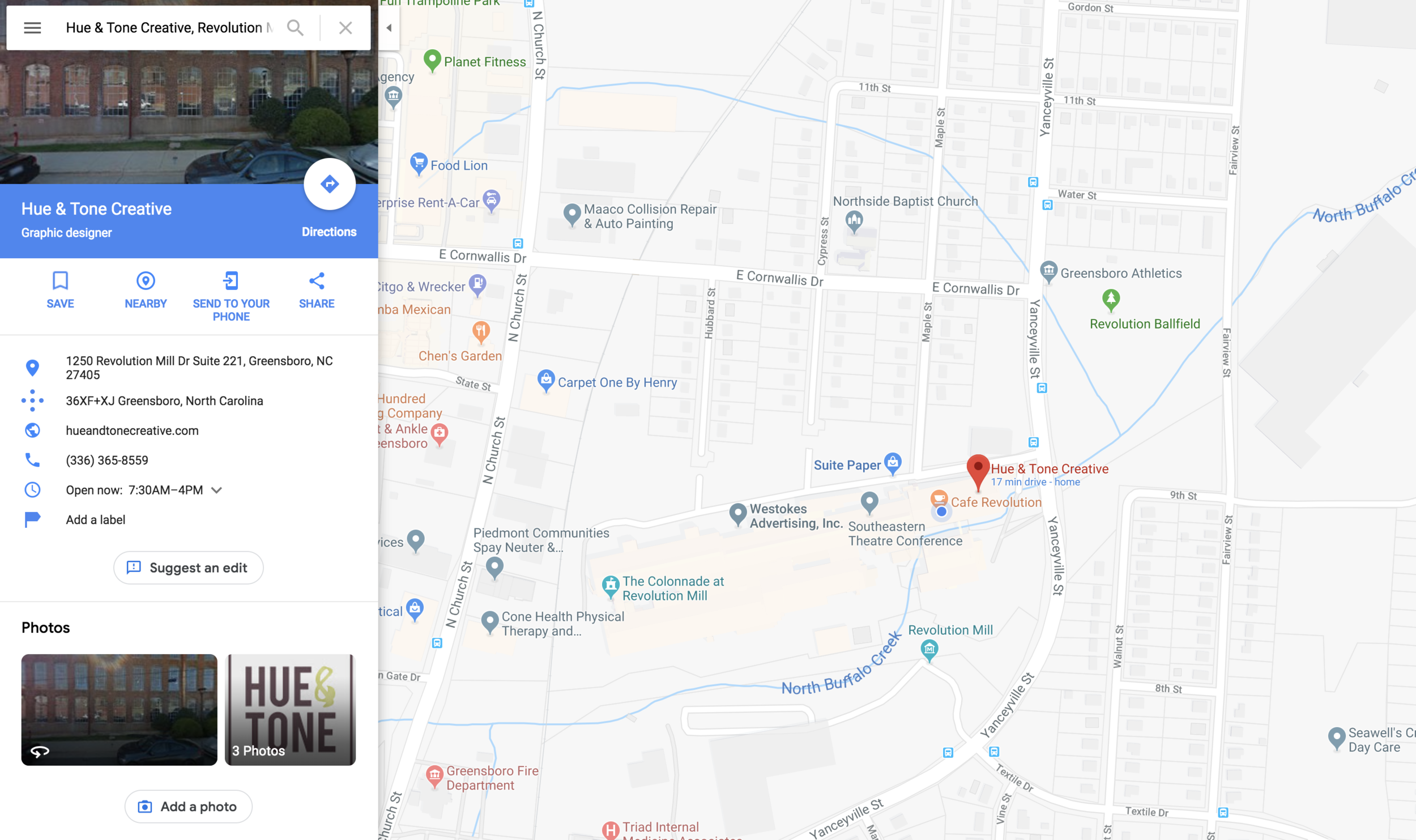Need a new way to aid your organic traffic efforts? Then look no further. Google My Business is a free, easy, and proven method that will help improve your site’s visibility in search results, make key information more accessible, and enable your company to cut through the crowd with a competitive edge.
The proof is in the results — for example, websites with a business listing get 25-35 percent more clicks than those without? If you’re sold by the stats and want to get the wheels in motion, read on for the all-important ‘what’, ‘why’ and ‘how’.
What is Google My Business?
Google My Business lets you take control of how your business appears in Google search and maps, by letting you specify things like your name, description, location, opening hours and busy periods.
In addition, it enables you to monitor and reply to your customers’ reviews, add photos, and get more intel into how and where visitors are searching for you.
This is what Google My Business looks like in search results:
And here’s how it looks in maps:
Google My Business: the benefits
There are endless benefits to making the most of Google My Business, but here are our top seven:
It’s free - so what’s there to lose?!
It helps your current and prospective customers find your physical location more easily
It enhances your search visibility
It makes genuinely useful information more accessible
Your Google My Business profile opens another communication channel to talk with customers
It equips you with useful analytics and insights into your visibility, engagement and audience, which can be used to shape future strategies
Reviews are relied upon by many, so getting customers to leave them is key. Fortunately, Google My Business makes this easy, allowing customers to rate your business by simply googling your name (they must have a profile themselves, though)
How to create your Google My Business listing
Step 1: create your profile
First things first, you need to set your business’ listing up. To do this, either create a new Google account, or, if you already have an account you’re happy associating with your company, log in using that.
Step 2: Fill out key information
Then head to google.com/business and hit the “Start now” button towards the top right corner of the page. Once you’ve done this, you’ll be prompted to fill in all the details of your business. Be prepared to fill out the following:
Your name
Address - there are two additional options with this one:
You can hide your address if you don’t have a physical store
If you deliver your product or service to your customers rather than them coming to you, you can check a box to tell people this
Next you need to give delivery details by either telling Google you deliver within a region, city or postcode, or by pre-setting a specific number of miles from your business. The two choices will look like this:
Step 3: Pick a business category
You’ll be asked to specify your business’ category. Your response to this will help determine who Google displays your listing to, so it’s really important your category closely reflects your offering.
Step 4: Contact info
The penultimate step is dropping in your phone number or website URL.
Step 5: account verification
And last but not least, you’ll need to pick how you want to verify your account (if you’re not quite ready to verify, you can opt to do this at a later date). Whether it’s now or later though, your options are:
Postcard: To verify your business listing by mail, enter your business address in Google My Business. They’ll send you a postcard with a verification code.
Phone: If your business is eligible to get a verification code by phone, you'll see the Verify by phone option when you request verification. If you don't see it, verify your listing by mail instead.
Email: Not all businesses can verify their listing by email. If you don't see this option, try another verification method. Before trying to verify your listing by email, make sure you can access the email address shown in the verification screen.
Instant verification: If you’ve already verified your business’s website with Google Search Console, you may be able to verify your listing instantly.
Bulk verification: If you manage 10 or more locations of the same business, your business listings may be eligible for bulk verification.
For more information on how to navigate your way through each verification method, head here.
Making the most of your account
To optimize your profile and make the most of all the fancy features we listed at the beginning of this article (like opening hours, reviews and photos), once you’ve verified your account, make your way to your Google My Business dashboard and select “Info.”
You should then be presented with a screen that looks like this, for you to work your way through and edit the relevant sections:
Hue & Tone Creative: All things marketing in Greensboro, NC
Whether you’re looking for help with branding, design, social media management, or email campaigns — or you just want to learn how our experts can help with your Google My Business listing — give us a call (336) 365-8559. We’re ready to connect and learn more about how we can help support you and your business.