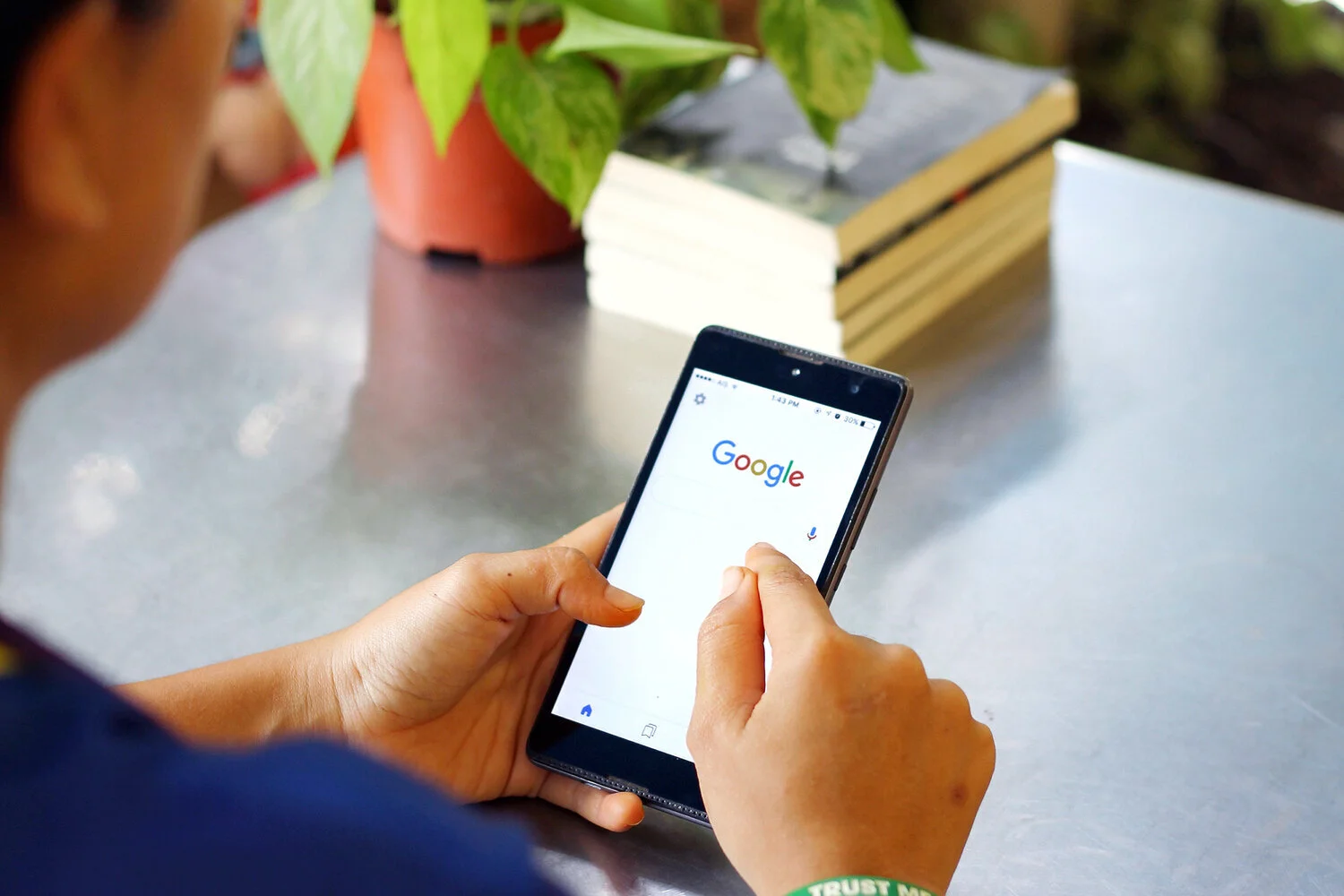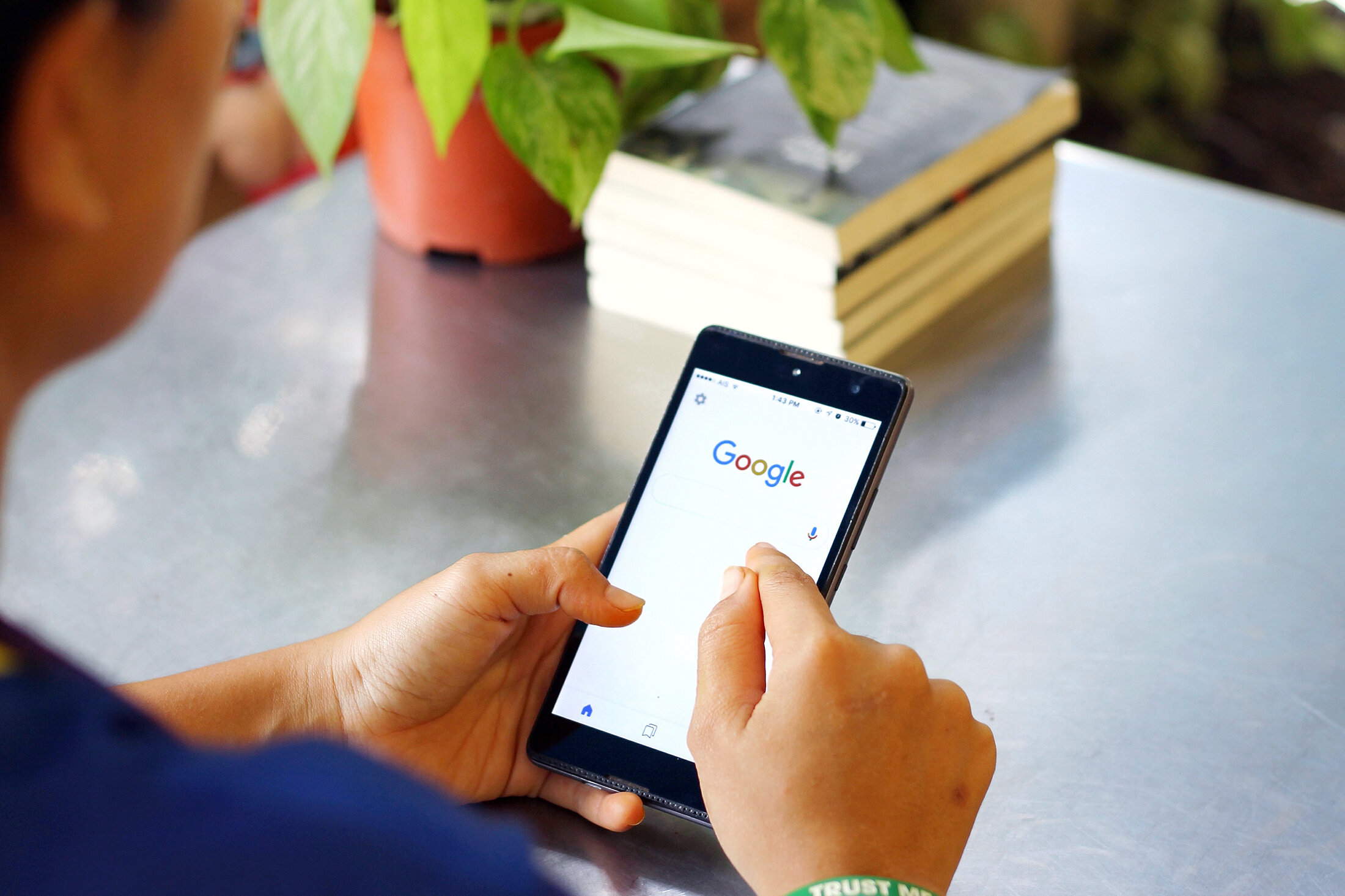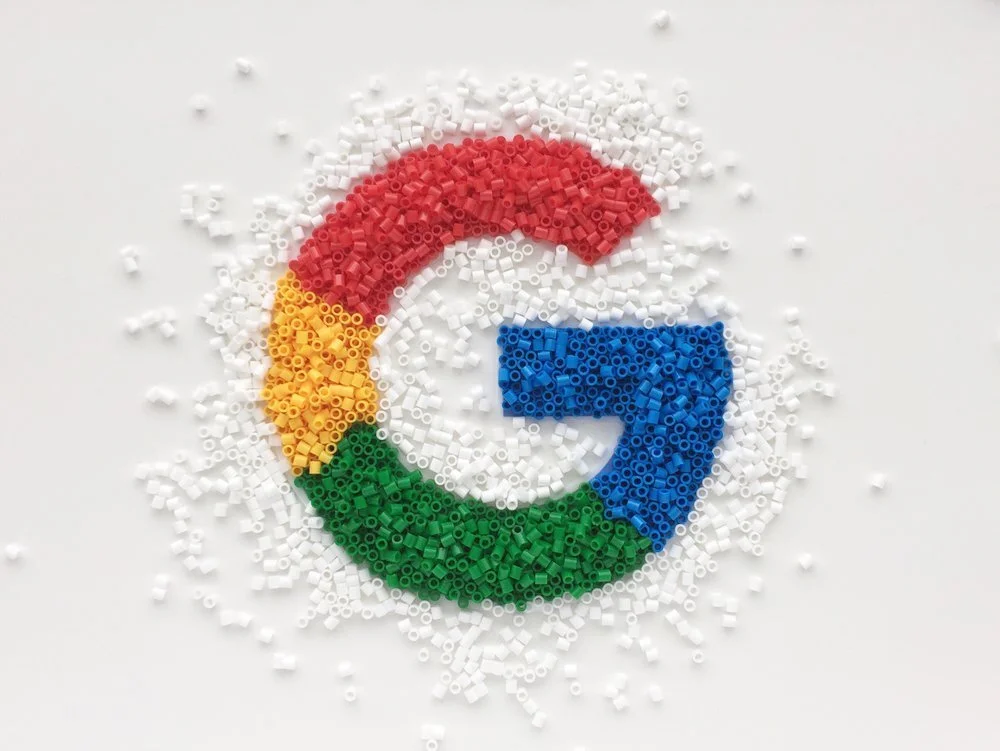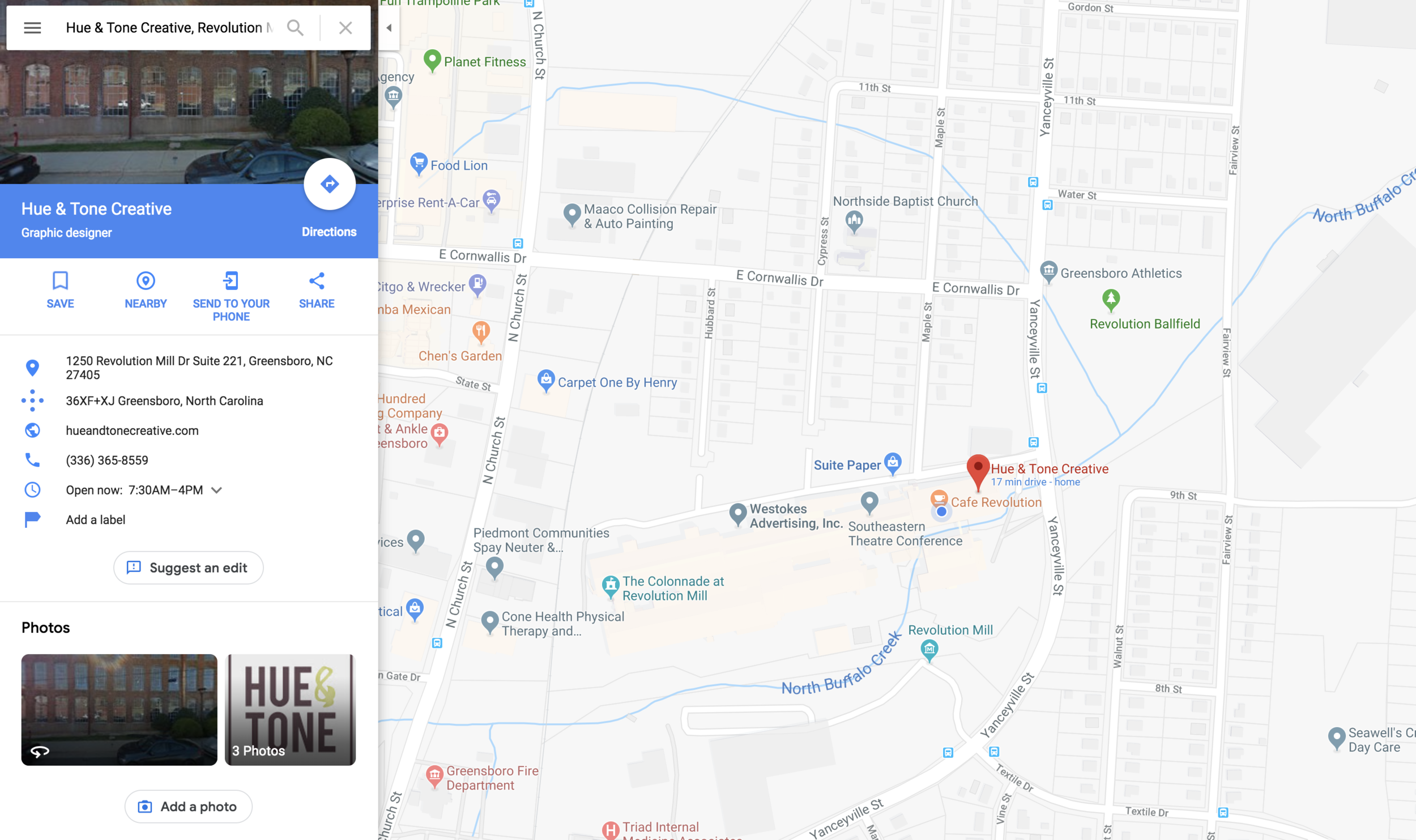Google My Business is a super useful (and free!) tool which helps build credibility and visibility in organic search results by pulling your organization’s name, address, number, hours, and reviews when searchers are looking for your business – or a business in your category.
Are you a Google My Business newbie? Then you might find this back to basics blog helpful first.
Given 50% of smartphone consumers visit a store within a day of their local search (and 18% of them make a purchase) Google Business is not a sales tool you want to miss out on. Having a Google Business account and updating it effectively is a low investment, effective way to leverage technology to your advantage.
There’s no use having an account just for the sake of it though. If you want to get results you need to optimize it as best you can so we’ve come armed with tips to help you do just that.
1. Make sure all your info is complete
That includes your location, opening hours, business category and contact details. If you don’t have your location set-up, you’ll be harder for local searchers to stumble across. And, remember absent or incorrect business categories can hinder your ranking opportunities.
Although a lack of hours and contact details won’t impact your visibility, they will make it more difficult for people to take that next step — and even small typos or minor missing information could equate to a potential lost customer.
2. Act on your reviews
Along with your location, reviews are a key ranking factor that help Google understand how people rate your business. So, make a point of asking customers to leave a review and respond when they do — whether it’s good or bad.
Don’t worry, leaving a review is incredibly easy, all people have to do is:
Google your business
Tap on your Google My Business listing
Click the ‘write a review’ button
Write the review
3. Answer questions - promptly
People can now ask questions on your listing for either you or members of the public to answer, and unanswered queries don’t exactly look great. Make a point of regularly checking in to see if any new questions have popped up and if they have, use it as an opportunity to really show off your expertise.
Added bonus: Answering questions will help keep your profile active which can help improve your listing rank.
4. Use Google posts
Google posts let you highlight extra information (like upcoming events and special offers) and will redirect people directly to your website — which could help give your click-through rate a boost.
A few things worth noting:
These posts pop-up immediately in your listing
They’re removed from the default view after seven days or after the event date has passed
You can’t schedule or bulk upload posts
5. Invest in your images
According to Google, businesses whose listings have photos receive 42% more requests for driving directions and 35% more clicks through to their site.
The moral of the story? Add high-quality, relevant images. We suggest uploading a mix of photos — for example, if you’re a bakery, you might want to add images of your:
Storefront/seating areas
Products
Kitchen
Customers
Worried your photos look lackluster? Here are 10 tips on how to take professional-looking photos on your iPhone.
Hue & Tone Creative: Your Strategic Business Partners
Whether you need help with your words or your images we’re here to assist you. To see how we can help take your Google My Business listing to the next level (or just get it set up) get in touch at hannah@hueandtonecreative.com or (336) 365-8559.